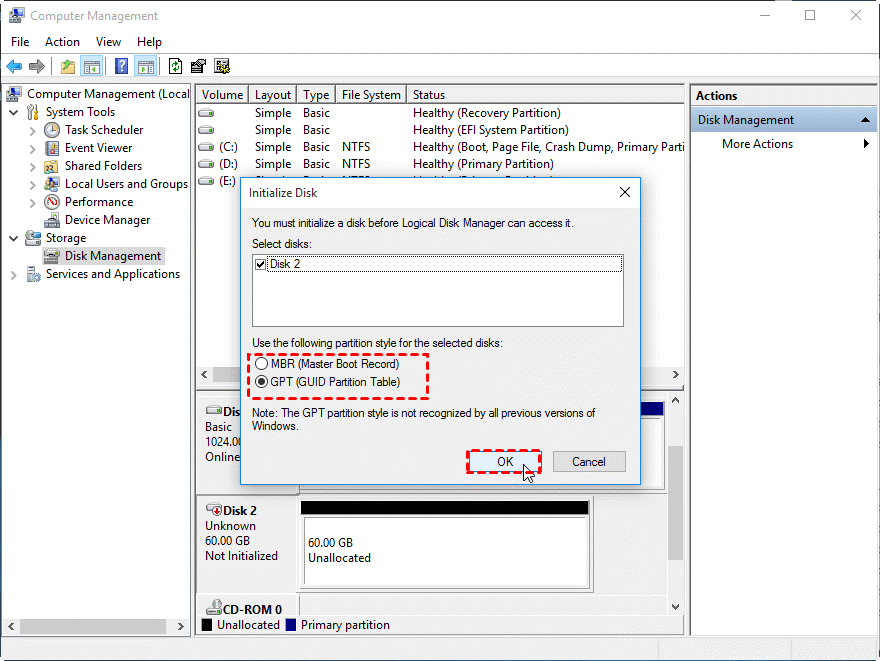
Many computer users are curious about whether they should use MBR or GPT when initializing a disk for the first time in Windows. In fact, selecting the appropriate option is essential for the organization and management of partitions on storage devices, and it is dependent on the specific disk being utilized. We recommend that you review this post if you are uncertain about which option to select. We will provide a comprehensive and user-friendly overview of the differences between MBR and GPT to assist you in making an informed decision. Upon completion of the reading, you will be able to safely convert between the two without experiencing data loss.
The partition table configuration on a physical hard disk is standardized by GPT, which employs globally unique identifiers (GUID). Another type of partition table is the MBR. In comparison, the MBR is older than the GPT, which makes it more compatible with certain antiquated systems. GPT is more appropriate for systems that are more recent and advanced.
The number of partitions, partition size, and resilience are all advantages of GPT disks. Microsoft has officially announced that the Windows 11 system will only support GPT and UEFI, which means that a computer that utilizes UEFI will only support GPT as the system disk. Consequently, the GPT disk is becoming a critical component of Windows 11. It may be necessary to convert MBR to GPT initially if you are contemplating upgrading your Windows 10 PC to Windows 11.

A GPT disk can be either fundamental or dynamic, just as an MBR disk can be. In comparison to an MBR disk, a GPT disk exhibits superior performance in the following areas:
▶ GPT is capable of accommodating disks that exceed 2 TB in size, whereas MBR is unable to do so.
▶ The GPT disk partitioning style is capable of accommodating volumes up to 18 exabytes in size and up to 128 partitions per disk, while the MBR disk partitioning style is capable of accommodating volumes up to 2 terabytes in size and up to 4 primary partitions per disk.
Note: If the utmost number of partitions permitted by the MBR is insufficient, you may utilize an "extended partition" to create smaller "logical partitions" within one of your primary partitions. This is an unnecessary and cumbersome additional step that should not be required at all.
- Mavhunga puts DeMbare into Chibuku quarterfinals
- Ndiraya concerned as goals dry up
- DeMbare’s double boost
- ‘Zifa suspension won’t affect player transfers’
Keep Reading
▶ The partition table is protected by cyclical redundancy check (CRC) and replication in the GPT disk, which results in increased reliability. Unlike MBR partitioned disks, data that is essential for the operation of the platform is stored in partitions rather than unpartitioned or concealed sectors.
▶ The partition data structure integrity is enhanced by the use of redundant primary and secondary partition tables on GPT partitioned disks.

Should we implement MBR or GPT? If you are presently using an MBR partition table on one of your drives, you may be considering whether it is advisable to upgrade to the more recent GPT standard. The response is likely to be negative in the majority of instances. As the adage goes, there is no need to modify something that is functioning flawlessly.
Attempting to alter the MBR sector could result in irreversible damage, rendering your drive unbootable. In this situation, you will have two choices: either conduct a complete drive wipe and reinstall the operating system, or create a recovery USB drive that contains Windows or Linux to repair the MBR.
Step-by-step: Convert partition between MBR and GPTThe Windows native utilities are not the most suitable option for users who have a significant amount of data stored on the target disk, as they can only convert an empty disk to MBR and GPT. Consequently, we would like to demonstrate a highly effective method for converting MBR to GPT without causing data loss. This is accomplished by employing the third-party partition software, AOMEI Partition Assistant. The robust hard drive manager enables you to convert between MBR and GPT on both the system disk and data disk with a single click, without the need to delete partitions.
Step 1. Install and launch AOMEI Partition Assistant. When you enter the main interface, select the disk you want to convert to GPT whether it is a system disk or a data disk, right-click on it and select “Convert to a GPT” from the feature menu.

Step 2. You'll be asked that "are you sure to convert the selected disk from MBR to GPT disk?". Click OK.

Step 3. To commit operation, please click Apply.

Tip: After converting a system disk from MBR to GPT, or GPT to MBR, you have to change the boot mode from UEFI to BIOS, or change BIOS to UEFI for a smooth boot.
ConclusionNow, you should get an overall understanding of MBR VS GPT and know how to convert MBR to GPT, or GPT to MBR via different methods. All in all, with the AOMEI Partition Assistant, you can easily and safely make conversions between MBR and GPT without losing anything important. It is a great partition converter, not only between MBR and GPT but also between FAT32 and NTFS, primary partition, and logic partition. It can even rebuild MBR when the master boot record is corrupted and causes boot failure.










