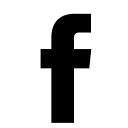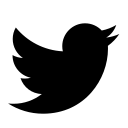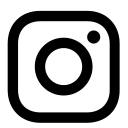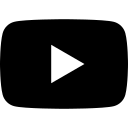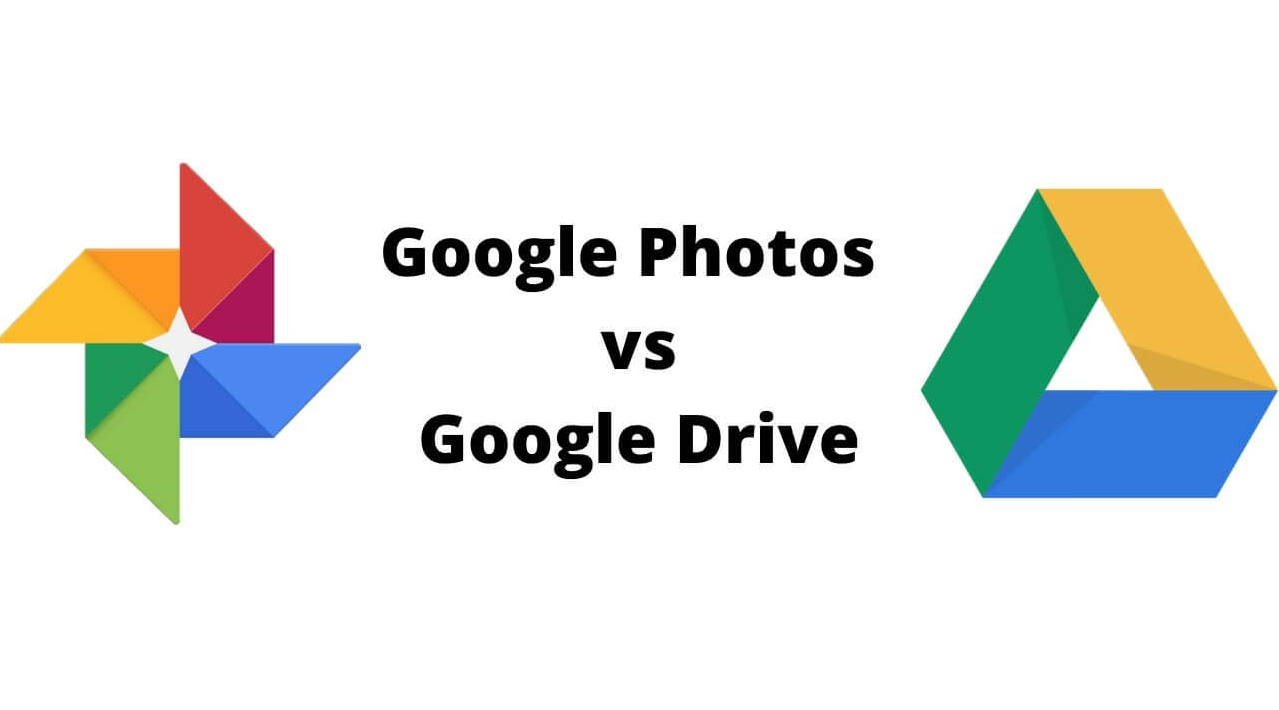
Google Drive and Google Photos are two services that Google provides. These two services are designed by Google and share the same cloud storage space. Google Drive is designed to store and organize various types of things, including papers, movies, and more, but Google Photos is primarily focused on managing your photos and videos. Google Photos often offers a more feature-rich interface and is a better alternative for managing and sharing photo collections.In addition to providing information on the best free Google Drive to Google Photos transfer software, such as MultCloud, this page explains why you might wish to transfer your photos from Google Drive to Google Photos and offers simple transfer instructions.
Why Move Photos from Google Drive to Google Photos?Here are some reasons you might consider moving photos from Google Drive to Google Photos:
- In order to manage photos and videos, Google Photos offers a more aesthetically pleasing and user-friendly interface. In contrast to Google Drive, which stores photos more file-centrically, Google Photos organizes them chronologically, facilitating memory browsing.
- Strong organizing tools like face recognition, auto-album creation, and searchable categories based on objects and location are also available in Google Photos. These functions improve the whole viewing and sharing experience in addition to making it easier to find specific photos fast.
- More than that, Google Photos provides unlimited storage for both photos and videos on Google Pixel, which makes it a more affordable option than maintaining huge photo collections on Google Drive, which uses up storage space.
Thus, how to move photos from Google Drive to Google Photos easily? First of all, you have to find a professional Google Drive to Google Photos data migration tool.
Best Free Google Drive to Google Photos Transfer Software - MultCloudFortunately, here comes the all-in-one web-based multiple cloud storage manager - MultCloud to help. You can find the following strengths:
- Almost All Clouds. It supports over 30 cloud storage services, including Google Drive and Google Photos, making it versatile for users who manage files across different services.
- Direct Move. You can migrate Google Drive to Google Photos directly without downloading and uploading files manually.
- Easy Operations. You can easily add photos from Google Drive to Google Photos with just a few clicks, thanks to its intuitive transfer interface.
- Strong Security. The app also ensures security during transfers, maintaining data integrity throughout the process.
- Batch Migration. For those with extensive photo libraries, MultCloud's batch transfer feature is particularly useful, allowing large-scale transfers without the need for manual intervention.
- Useful Settings. MultCloud offers additional features such as scheduled transfers, filter, and the ability to manage permissions and sharing settings across platforms.
So, it’s not only a transfer tool but also a comprehensive solution for cloud storage management. How to move photos from Google Drive to Google Photos, check the below part.
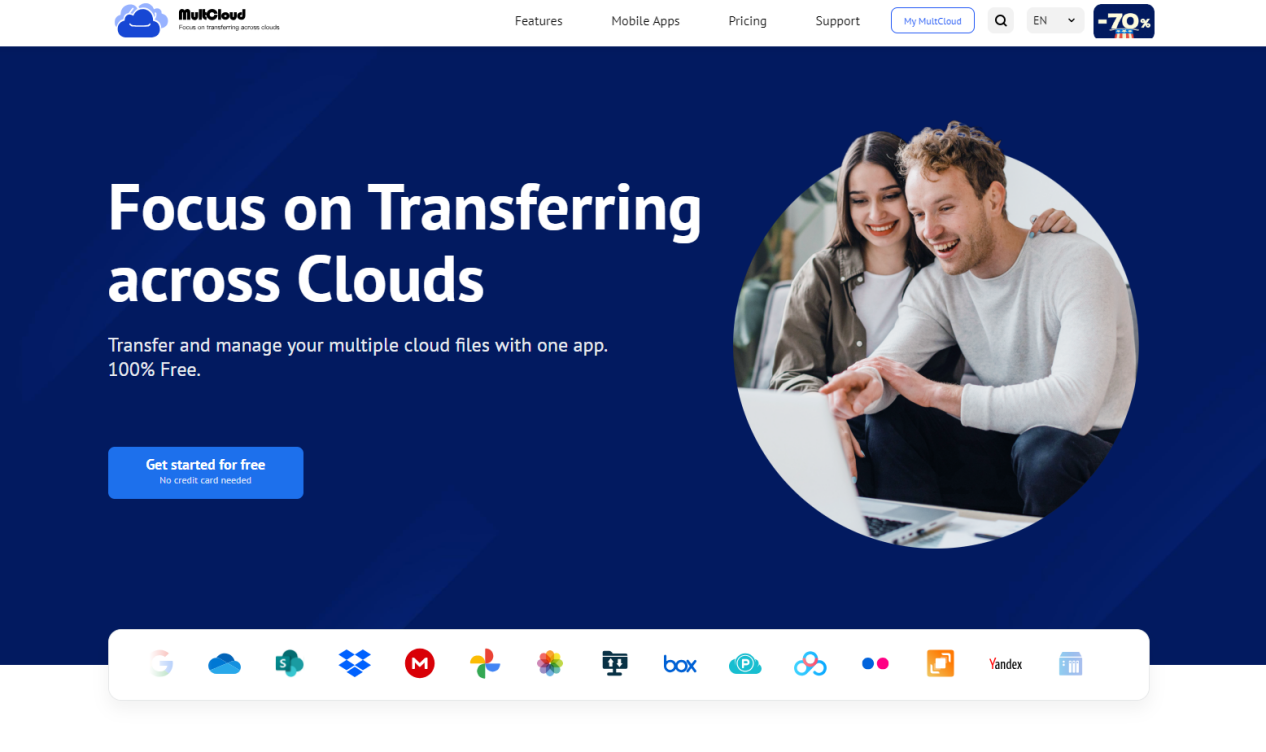
Transferring photos from Google Drive to Google Photos is straightforward with the right steps using MultCloud:
- Log in to MultCloud by going to the MultCloud website. 2. Integrate Google Photos and Drive with MultCloud: Click "Add Cloud" in the MultCloud interface and grant access to both of your Google Photos and Drive accounts.
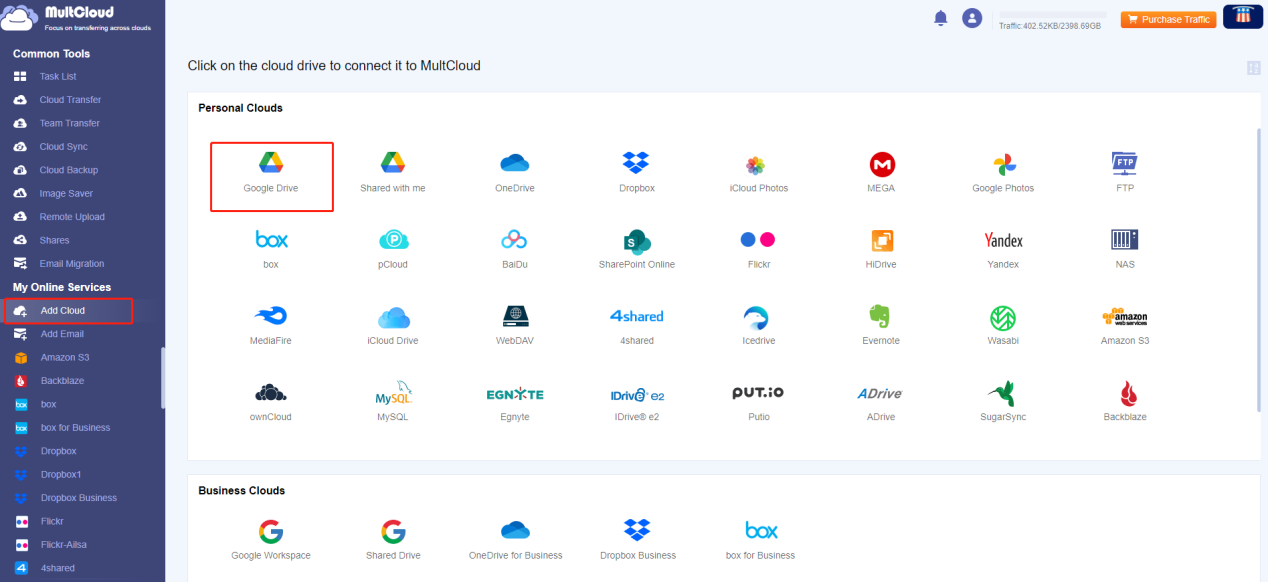
- Global agency downgrades Zimbabwe’s growth projections
- Global agency downgrades Zimbabwe’s growth projections
- Simba Bhora powers into Axis Solutions Super 8 Cup semis
- All set for Axis Solutions Super 8 Cup Draw
Keep Reading
Configure the Google Drive to Google Photos Transfer. Go to Cloud Transfer, then choose Google Drive as the source and Google Photos as the target.
- Start Transfer: Click "Transfer Now" to begin moving photos from Google Drive to Google Photos.
MultCloud will handle the transfer in the background, ensuring all files are securely moved.
MultCloud provides real-time status updates on the transfer progress in Task List on the left side. You can track how many photos have been transferred and verify completion. Check that all of the chosen photos have been successfully added by logging into your Google Photos account when the transfer is finished. These instructions will help you quickly and effectively use MultCloud to copy photos from Google Drive to Google Photos, preserving the organization of your photo collection across all platforms and saving you time.
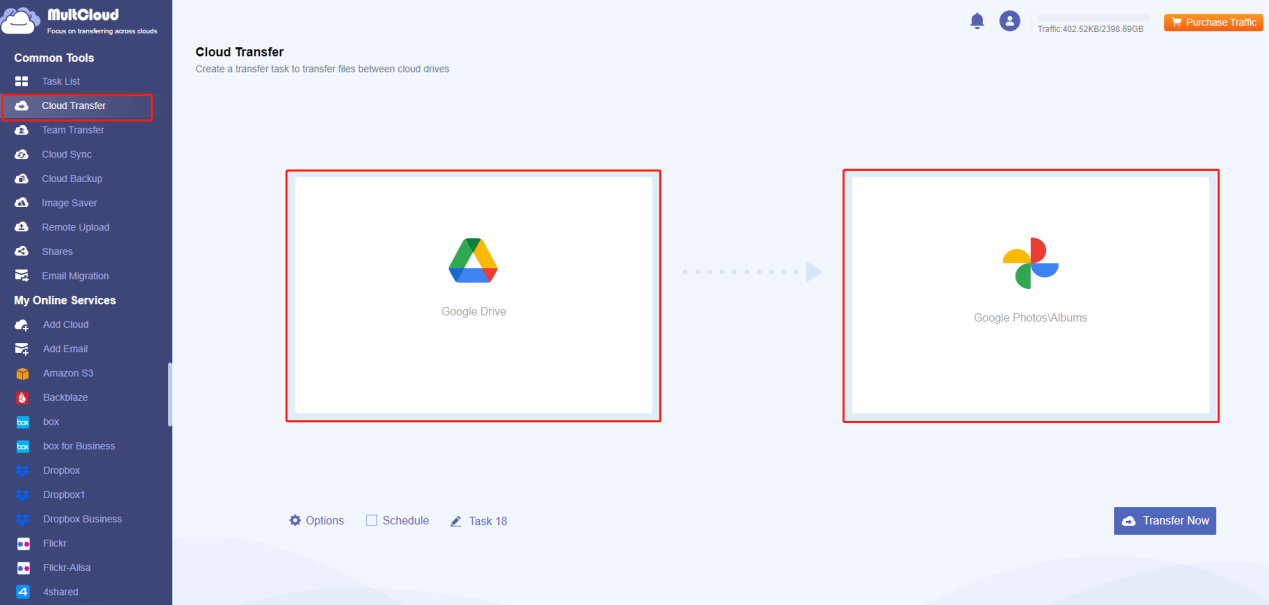
Conclusion
Moving photos from Google Drive to Google Photos offers an easy solution to photo management. Transferring your images is a good idea if you want to improve photo organization, have unlimited storage, or just have a more visually appealing viewing experience. The procedure is made much simpler with the use of programs like MultCloud, which guarantee smooth transfers and thorough control of cloud storage.
For anyone looking to optimize their photo storage and management, transitioning from Google Drive to Google Photos is a practical choice supported by efficient tools like MultCloud. Start simplifying your photo management today and experience the benefits firsthand.